Connecting to Virtual Shopping
You've successfully booked your appointment and received an invitation for Virtual Shopping via email. You're now ready to connect to our live video call so here's how to connect!
If you haven't scheduled an appointment, you can do so here.
Prerequisites
- Stable internet connection
- Compatible device for Zoom (iOS, Android, Windows, or Mac)
- Meeting ID (a unique 9-11 digit number that will be emailed to you separately)
Instructions
For Windows and Mac
You will receive an invitation via email from KingKoiGoldfish@gmail.com. This email will include a join link and Meeting ID.Download and run the Zoom application.
- Select Join a Meeting.
Note: You can join a meeting with or without signing in.


- Enter the Meeting ID number and input your name Also select if you would like to connect audio and/or video and select Join.
For iOS - iPhone or iPad
You will receive an invitation via email from KingKoiGoldfish@gmail.com. This email will include a join link and Meeting ID.Download and run the Zoom application.

- Select Join a Meeting.
Note: You can join a meeting with or without signing in.

- Enter the Meeting ID number and input your name Also select if you would like to connect audio and/or video and select Join.
For Android
You will receive an invitation via email from KingKoiGoldfish@gmail.com. This email will include a join link and Meeting ID.Download and run the Zoom application.

- Select Join a Meeting.
Note: You can join a meeting with or without signing in.


- Enter the Meeting ID number and input your name Also select if you would like to connect audio and/or video and select Join.